WORD PROCESSING II
CONTENT
- Loading and Exiting a Word Processor
- Understanding the Microsoft Word Window Elements
- Creating, Saving and Retrieving Files
Loading and Exiting a Word Processor
To open a word processor like Microsoft Word, follow these steps:
- Click the Start button to access the start menu.
- Once the Start menu appears, select “Programs.”
- In the Programs menu, click on “Microsoft Office” and choose “Microsoft Word.”
You will see the Word window appear. To exit the program, follow these steps:
-
Click on the “File” menu.
-
When the File menu appears, select “Exit.”
This action will close the Word window and return you to your desktop background.
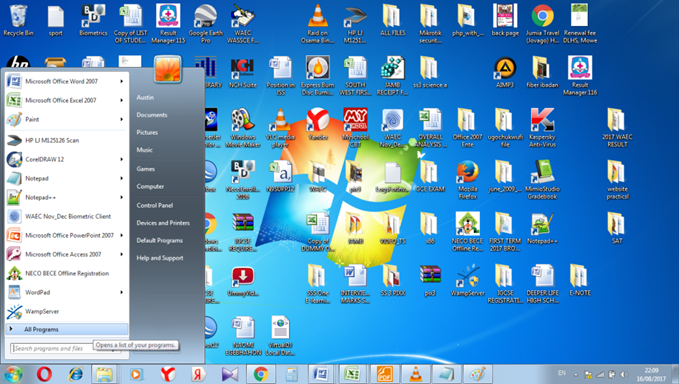
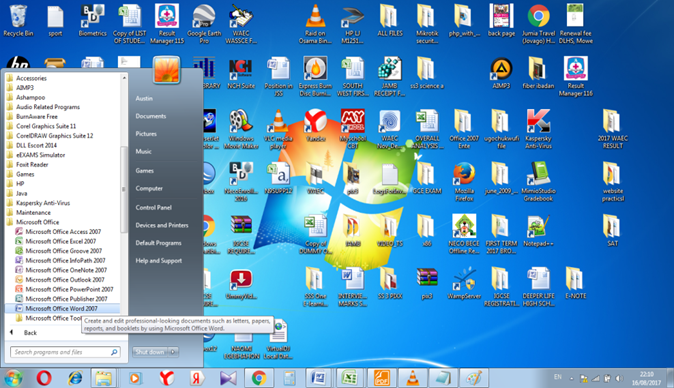
To Exit
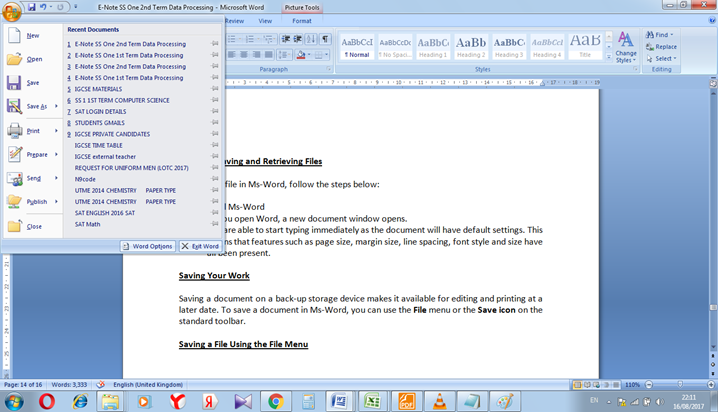
Understanding the Microsoft Word Window Elements
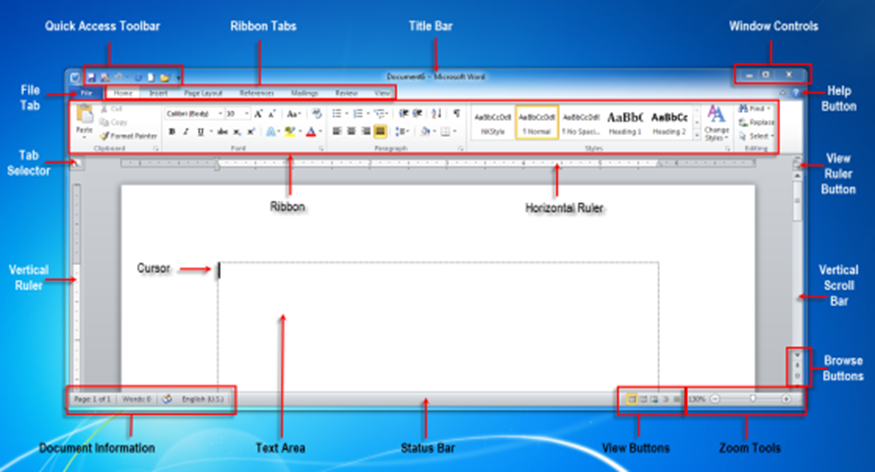
-
Title Bar
The Title Bar is the topmost menu bar in Microsoft Word. It includes the Office button, application name, document windows controls (minimize, maximize/restore, and close buttons).
You are viewing an excerpt of this lesson. Subscribing to the subject will give you access to the following:
- NEW: Download the entire term's content in MS Word document format (1-year plan only)
- The complete lesson note and evaluation questions for this topic
- The complete lessons for the subject and class (First Term, Second Term & Third Term)
- Media-rich, interactive and gamified content
- End-of-lesson objective questions with detailed explanations to force mastery of content
- Simulated termly preparatory examination questions
- Discussion boards on all lessons and subjects
- Guaranteed learning